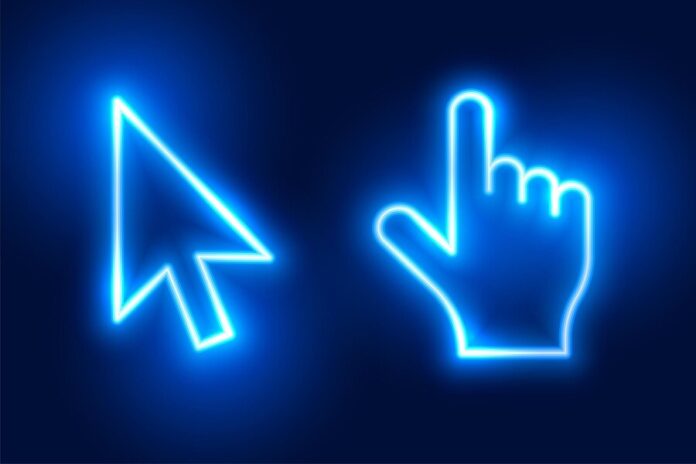Looking to elevate your Windows 10 experience with a personal touch? Customizing your cursor is one of the easiest—and most impactful—ways to make your desktop truly your own. Whether you’re a casual Windows user, a tech enthusiast, or a designer who thrives on aesthetics, swapping out the default cursor for something more stylish can transform the way you interact with your computer.
This guide will walk you through why custom cursors matter, the best blue cursor sets to try, and how to install them step by step. Spoiler alert—even beginners can see how intuitive and fun this process is!
Why Customize Your Windows 10 Cursor?
Your cursor is more than just a functional component for clicking and dragging—it’s present across all aspects of your digital life. Here’s why a custom cursor, such as a sleek blue design, can be a game-changer:
- Personalized Experience: A customized cursor helps your setup reflect your style, whether you prefer minimalistic designs or neon flair.
- Improved Accessibility: Larger, colored cursors like blue options can make it easier to locate and follow your cursor, especially on high-resolution displays.
- Boosted Productivity: Believe it or not, a visually appealing setup has been shown to enhance user satisfaction, improving your focus and comfort during long hours of screen time.
Now that you know why it’s worth exploring, let’s start with what’s already available on Windows 10.
Exploring Standard Cursor Options on Windows 10
Before getting into custom downloads, it’s worth knowing how to access and manage Windows 10’s default cursor options. For those new to customization, follow these steps to explore the built-in settings:
Accessing Cursor Settings:
- Open Settings by pressing `Win + I` on your keyboard.
- Navigate to Devices, then click Mouse in the left sidebar.
- Select Additional mouse options, which will open a new window.
- Go to the Pointers tab, where you’ll find preset schemes like “Windows Default,” “Black,” or “Inverted.”
While these options are functional, they lack the personality and flair of custom cursor sets. That’s where blue cursor sets step in to steal the spotlight.
Top 5 Blue Cursor Sets for Windows 10
If blue is your aesthetic of choice, here are five highly-rated custom blue cursor sets that blend form and function seamlessly:
1. Oxygen Blue Cursor Set
- Design: A sleek metallic blue finish with designs inspired by minimalism.
- Compatibility: Fully compatible with Windows 10.
- User Rating: 4.8/5.
- Why You’ll Love It: Effortlessly balances modern looks with high visibility.
2. Blue Glass Cursor Pack
- Design: Transparent and glass-like effects with soft blue hues.
- Compatibility: Ideal for both light and dark themes.
- User Rating: 4.5/5.
- Why You’ll Love It: Perfect for a clean and polished desktop.
3. Pulse Blue Animated Cursor
- Design: Subtle animations with a glowing blue effect that’s mesmerizing.
- Compatibility: Perfect for gaming setups or dynamic desktops.
- User Rating: 4.7/5.
- Why You’ll Love It: Adds a touch of interactivity with smooth animations.
4. Zune Inspired Blue Cursors
- Design: Inspired by Microsoft’s iconic Zune series, featuring sharp edges and bold accents.
- Compatibility: Designed specifically for Windows 10.
- User Rating: 4.6/5.
- Why You’ll Love It: Combines nostalgia with usability.
5. Neon Blue Cursor Theme
- Design: Vibrant and electric blue outlines with a futuristic vibe.
- Compatibility: Best suited for those who enjoy bold, eye-catching designs.
- User Rating: 4.9/5.
- Why You’ll Love It: A definite head-turner for your desktop environment.
Choosing the right cursor set depends on your style and how you use your computer. But how do you actually get these onto your screen?
How to Download and Install Custom Cursor Sets on Windows 10
Installing custom cursor sets might sound daunting, but it’s simpler than you think. Follow these steps, and you’ll be switching between cursors as easily as changing a wallpaper.
Step 1: Find Your Cursor Set
Browse trusted sites like RW-Designer.com or DeviantArt to download cursor files (.ani or .cur formats). Many creators organize these files into ZIP folders, so you may need an extractor, like WinRAR, to access them.
Step 2: Save and Extract Files
- Create a folder on your desktop specifically for your downloaded cursor set.
- Extract the ZIP file into this folder for easy access.
Step 3: Apply the Custom Cursors
- Open the Mouse Properties menu (follow the steps under “Exploring Standard Cursor Options”).
- Select the Pointers tab.
- Click Browse and locate the cursor files from your extracted folder. Assign each file to its corresponding pointer function (e.g., Normal Select, Working in Background).
- Hit Apply and enjoy your brand-new cursor!
For advanced users, adding these sets to your system’s default schemes ensures you never misplace your files.
Benefits of Using Custom Cursor Sets
Need more reasons to start customizing? Here’s how switching to a custom cursor can enhance your daily workflow:
- Enhanced Visual Accessibility: Larger blue cursors with contrasting outlines are easier to spot and follow.
- Aesthetic Coordination: Match your cursor to your desktop wallpaper, theme, or branding preferences.
- Personal Expression: Show off your personality or interests—whether you’re a fan of futuristic styles or animated designs.
Tips for Designing Your Own Cursor Sets
Feeling creative? You can go beyond pre-designed sets by making your own using software like RealWorld Cursor Editor.
Pro Tips for Aspiring Creators:
- Start Simple: Modify existing cursors to gain confidence before designing from scratch.
- Focus on Functionality: Ensure your design is both stylish and practical to use.
- Experiment With Animations: Animated cursors stand out but require additional layers and precision—perfect for those ready for an advanced challenge.
Collaborate with others in online communities dedicated to cursor design, where you can share ideas, get feedback, and even showcase your creations.
Share Your Custom Cursor Journey
Custom cursors are more than a design feature—they’re a statement. Whether you’ve been inspired to try a blue cursor set or have created your own design, we’d love to hear about it! Drop a comment below sharing your experiences and recommendations.
Let’s transform your Windows 10 desktop into a personalized, visually stunning workspace. And if you’re looking for more resources, don’t forget to bookmark this guide for future reference. Happy customizing!